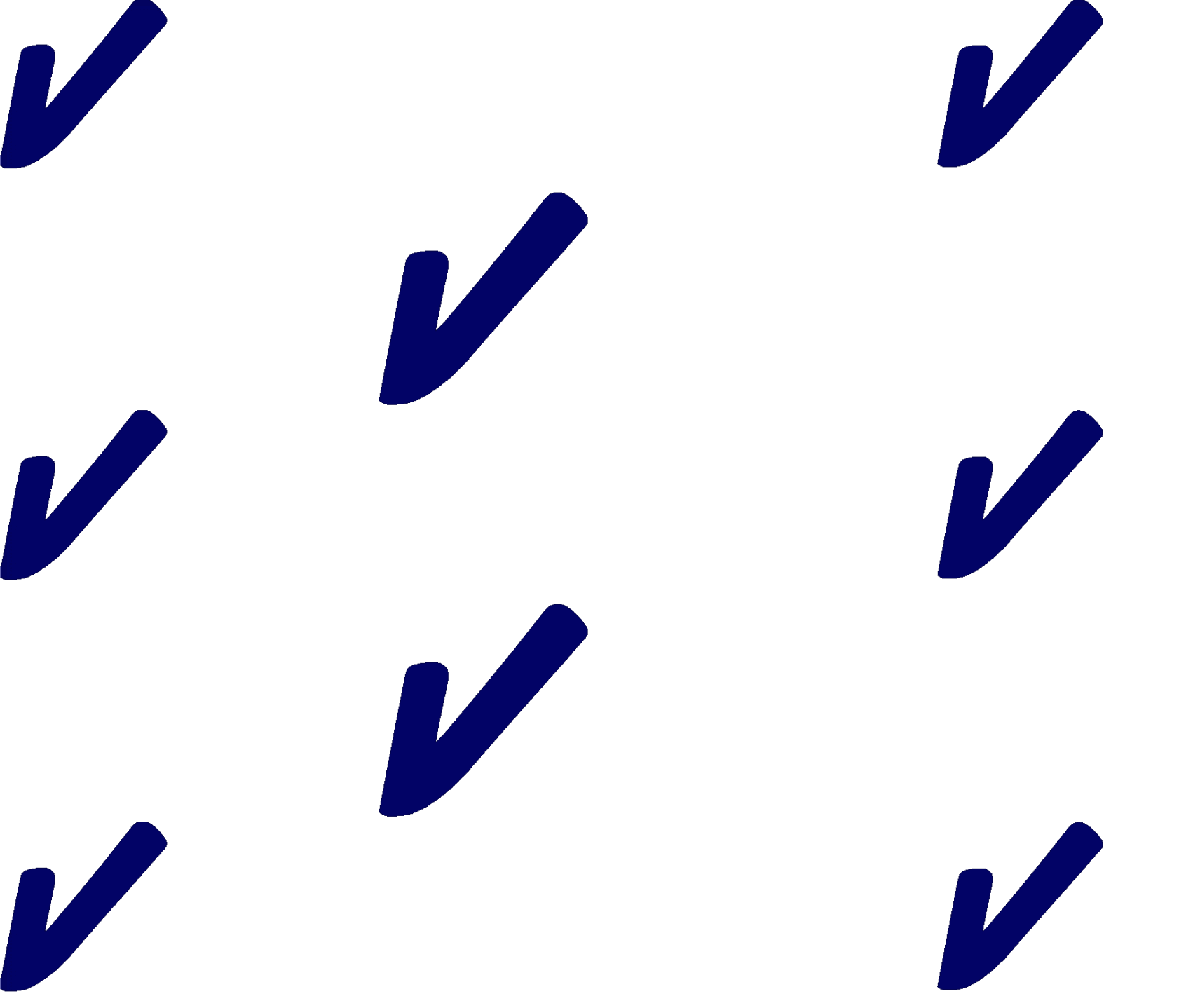
24/7 Professional Editing and Proofreading for Academic Papers
Our team of expert editors provides professional editorial support for researchers, academics, and professionals—from initial draft to final publication. We enhance clarity, strengthen structure, and ensure your work achieves maximum impact.
TheirThere are many reasons why writers choose our service.verymuch A lot of them appreciate the quality.
The documentwas wrotewas written with careand precisionAdded by editor, ensuring clarity throughout.
Werecievedreceived positive feedbackregarding the methodology💡 Great point - consider expanding.
PaperCheck - Where Every Word Matters.
25 Years of Precision by 100% Human Editors
Expertise
We've been providing exceptional value to clients since 2001
Documents edited
We've edited more than 180,000 documents across a multitude of fields.
Customers from 200+ Countries
We've been trusted by more than 55,000 customers across 200+ countries with their publications, projects, books, & many more
Expert Editing You Can Trust
Your manuscript will be matched with a specialist in your field whether literature, business, science, or marketing never a generalist. Our editors hold advanced degrees, bring years of professional experience, and deliver work that meets the highest standards of clarity, accuracy, and style.
Trusted by clients in every industry.
Hear what our clients say, real feedback, real Results.
“My dissertation required meticulous attention to detail and Papercheck exceeded expectations. The editor's understanding of academic writing conventions and subject-matter expertise was invaluable.”
PhD in Molecular Biology, 5/13/2023
“As a non-native English speaker preparing my research paper for publication, Papercheck was instrumental. The detailed feedback on grammar and academic style helped me meet journal standards.”
Associate Professor, Astrophysics, 4/23/2023
“For peer-reviewed publications, Papercheck has been my trusted partner for years. The editors understand the nuances of scientific writing and consistently deliver publication-ready manuscripts.”
Research Scientist, Neuroscience, 11/26/2022
“The comments and track changes feature allowed me to learn from the editing process. Perfect for grant proposals and academic manuscripts that need expert review.”
PhD Candidate, Environmental Science, 1/23/2023
Our Specialized Services
Tailored proofreading solutions for every audience. Choose the service that best fits your needs.
We provide exceptional human editing services, emphasizing quality improvements in tone and structural accuracy.
Quote calculator shows price quickly.
Instant, transparent pricing based on your document type and length. Get an accurate quote in seconds.
Upload a document to receive a quick quote, or use the calculator below to get an instant estimate.
Frequently Asked Questions
Everything you need to know about the product and billing.
Still have questions?
Can't find the answer you're looking for? Please get in touch with our friendly team.



