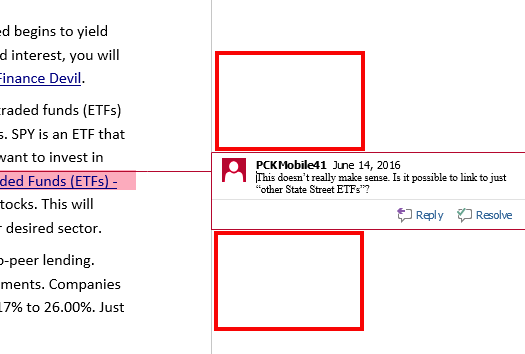Step 1:
How to track changes in Word 2016. First, open your document in Microsoft 2016 and click on the Review tab.
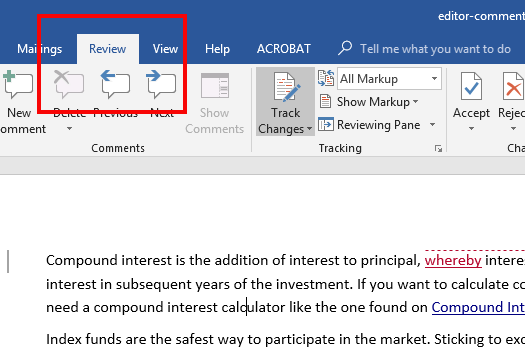
Step 2:
Check whether the Track Changes icon is illuminated. If it is, you will need to disable the Track Changes feature before you continue.
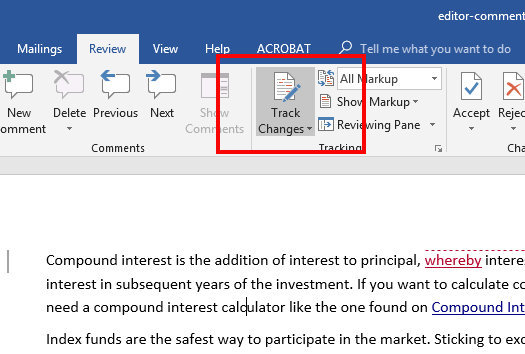
No products found.
Step 3:
To disable this feature, simply click on the Track Changes icon. Notice that the Track Changes icon is no longer highlighted.
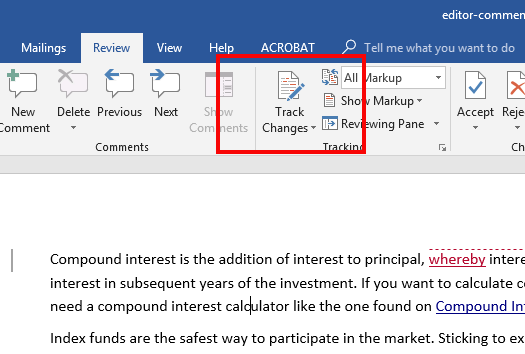
Step 4:
Place your cursor at the beginning of the document and click the Next button. This will bring you to the first proposed correction.
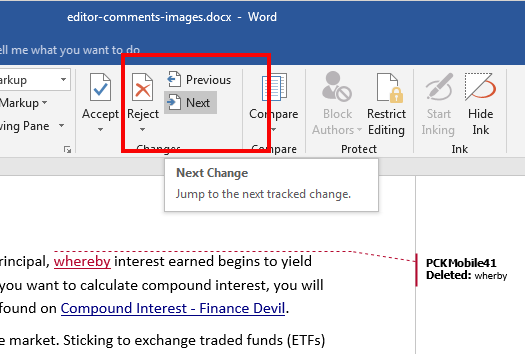
Step 5:
Notice that the first proposed correction is highlighted in red. The word, wherby has been deleted and replaced with whereby which is highlighted in blue.

No products found.
Step 6:
Click the Accept icon to accept the change proposed by the editor. The cursor will automatically advance to the next proposed change. If you wish to reject the change, simply click the Reject icon to the right.
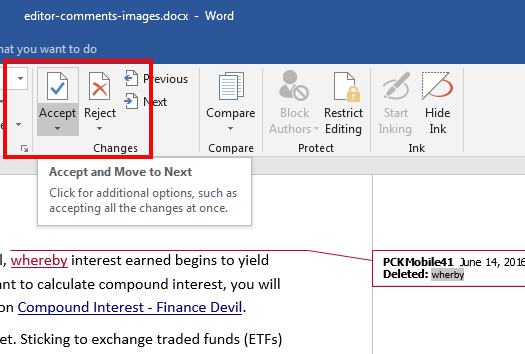
Step 7:
To accept all of the changes at once, without reviewing each proposed change, click the drop-down arrow on the Accept icon, and select Accept All Changes and Stop Tracking.
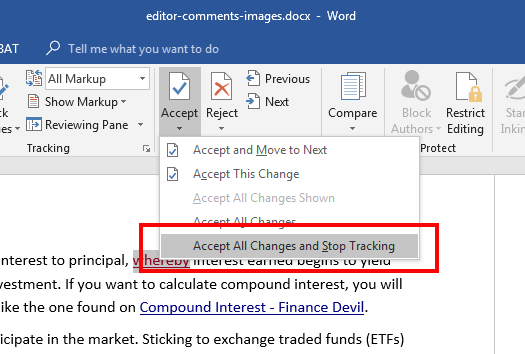
Notice that all of the proposed changes have been incorporated into the document. You will need to address the editor comments separately. For instructions on removing editor comments, please go to: 2016 Microsoft Word Remove Editor Comments.