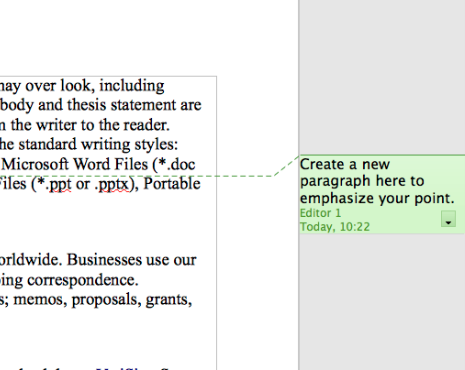Step 1:
You will see the editor’s notes in the right-hand margin on your screen. Before removing the editor’s notes, be sure that you have reviewed them and made all appropriate changes.
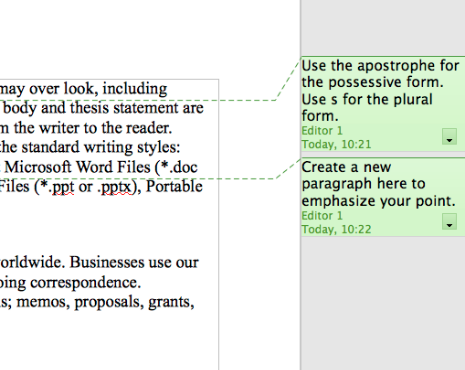
No products found.
Step 2:
To remove editor comments, right-click on the note you would like to remove and left-click Delete Comment.
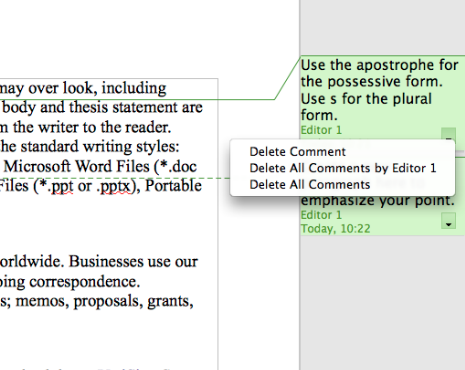
No products found.
As part of our dedication to providing you with comprehensive editing resources, we include affiliate links to selected word processing tools. If you decide to make a purchase through these links, we earn a small commission at no additional cost to you. This arrangement helps support our efforts in delivering valuable content and insights to enhance your career, in compliance with FTC guidelines. Please be assured that our recommendations are based on thorough research and the genuine value these tools offer to our audience.